Digital Signatures
How to create a digital signature:
Open the PDF document or form that you want to sign.
Click the Sign icon ![]() in the toolbar.
in the toolbar.

The Fill & Sign tool is displayed. Click Fill and Sign.
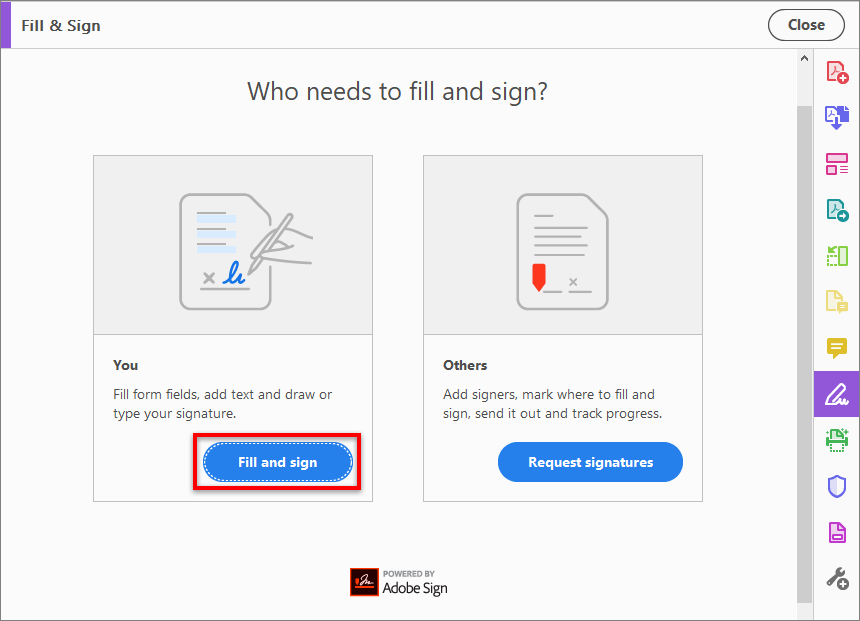
Click the Sign ![]() icon in the toolbar, and then choose whether you want to add your signature or just initials.
icon in the toolbar, and then choose whether you want to add your signature or just initials.
- If you've already added your signature or initials, just select it from the Sign options, and then click at the place in the PDF where you want to add your signature. Skip to the next step.
If you are signing for the first time, you see the Signature or Initials panel. Below is an example of the Signature panel.
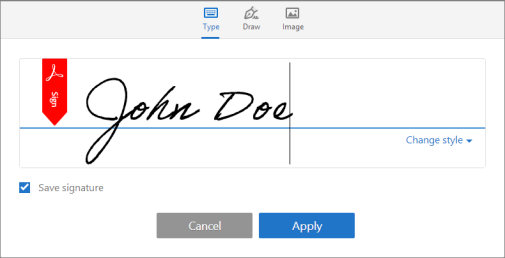
You can choose to type, draw, or import a signature image. Added signatures and initials are saved for future use.
Type: Type your name in the field. You can choose from a small selection of signature styles; click Change Style to view a different style.
Draw: Draw your signature in the field.
Image: Browse and select an image of your signature.
Save Signature: When this check box is selected, and you're signed in to Acrobat Reader or Acrobat, the added signature is saved securely in Adobe Document Cloud for reuse.
Click Apply, and then click at the place in the PDF where you want to place the signature or initial.
To move the placed signature or initial, click the field to highlight it and then use the arrow keys. To resize or delete the field, use the options in field toolbar.

